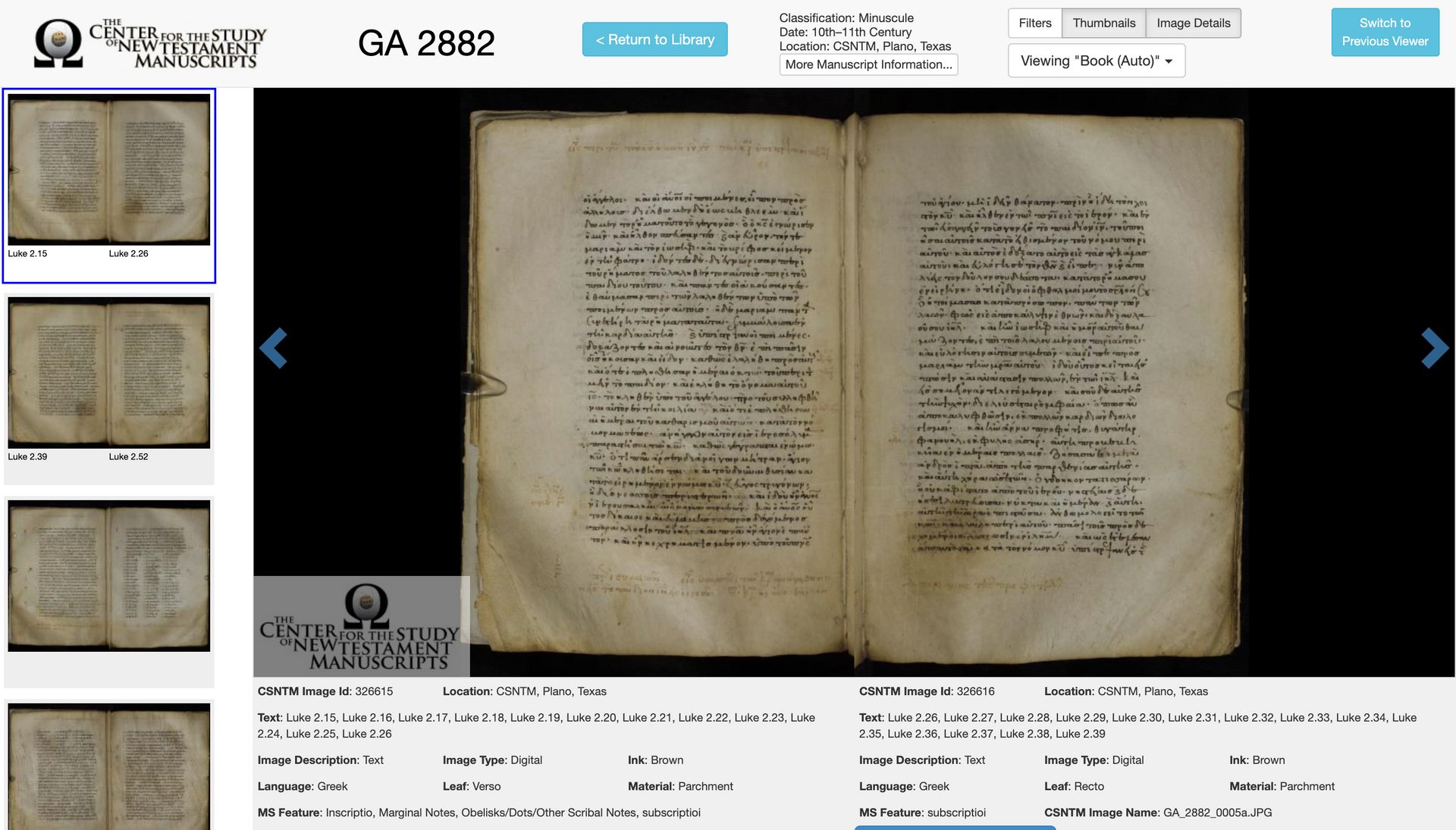CSNTM aims to make all Greek New Testaments available in complete archival digital images to anyone who wishes to view them. The benefit of a digital library lies in the fact that the mileage between the physical locations of the manuscripts reduces to the click of a mouse. To accomplish this, the CSNTM team has traveled across the globe to partner with institutions that own Greek New Testament manuscripts. Other institutions and manuscript owners that have already digitized their collections have generously shared their images with the CSNTM library. By increasing the collection, CSNTM aids scholars by creating a thorough and complete collection of excellent images of the Greek New Testament, a “one-stop-shop” suited for intently studying manuscript pages through digital images.
Search the Collection
The CSNTM digital manuscript collection employs two tools to aid in searching for a specific manuscript. The first is the search bar at the top of the library home page. Users may simply type in the GA number, institution, book of the New Testament, material, or shelf number to bring up any associated manuscript entries. A second tool is the filter feature, found on the left side of the page. Selecting certain features limits the search results to include only those which have been marked.
After executing a search, users may browse the filtered entries to select a manuscript for viewing.
View a Manuscript
To enter the viewer page for a manuscript, a user must click the “View” button within the entry on the search.
Users may scroll through the thumbnails on the left of the viewer page to select the page for display in the viewer. Toggle features allow for users to use the mouse or the “zoom-in” and “zoom-out” buttons, in the top left of the viewer, to examine features more acutely. Clicking the “home” button restores the image to 100% size. A full-screen option is available for each image, opened by selecting the “toggle full-screen button” to the right of the “home” button.
The default view displays the thumbnails in a scroll-down bar to the left of the viewer, allowing users to see which page is currently being displayed in the viewer. Users may scroll down and select a thumbnail for display in the viewer. Users may un-select (white, raised button) the thumbnails with the buttons in the top right corner of the screen.
Directly to the left of the “thumbnail” selection button, a user may select or un-select to reveal filter options. When selected (gray, “pressed down” button), viewer filters appear to the left of the thumbnail bar. The filter bar allows users to jump to a book, passage, or selected features. Clicking the button a second time on any feature serves as a “negative selection,” and removes those features from the images for viewing.
Users can also adjust selections for a specific viewer format. Below the buttons for “filters,” “thumbnails,” and “details” is a drop-down menu to select viewing format.
- Book view – displays the manuscript as a book, starting with the cover and open to two pages at once, the back side of the previous page and the front side of the next, as if reading a book.
- Covers and color – displays only images of the cover and color chart. These are removed from “book view” to preserve the feel of reading a book.
- All images – includes both sets, the book view images, and covers and color. In this view, one image, as one page at a time displays in the viewer.
Manuscript Details
Details about the selected manuscript display above the viewer. These details include classification, date, location, material, features, and a description. When CSNTM digitizes manuscripts, a team member reviews each artifact and records details before shooting. To view all the recorded information from CSNTM review, click “More Manuscript Information” for a pop-up window.
Below the manuscript viewer, users find the metadata tags for the displayed page. At the present time, image tagging is a manual collaborative work in progress. Though our team of staff and volunteers have worked hard to tag a great number of manuscripts, many still lack through metadata tagging. Individuals who are interested in helping to tag manuscript images may share their interest with CSNTM by emailing info@csntm.org.
Questions or Trouble?
Users may contact the CSNTM team with questions about manuscripts by emailing manuscripts@csntm.org. Other queries, not specifically related to manuscripts, may be sent to info@csntm.org.